How to Make Minecraft Windows 10 Edition Less Laggy
Minecraft: Bedrock Edition's code platform was created in an attempt to move away from the restrictions of Java, but that doesn't negate its share of issues.

One of the biggest complaints in Minecraft: Bedrock Edition is lag. However, there is sometimes a misconception on what lag actually is, with some gamers relating it to a drop in frames per second and others more concerned with actions being carried out by the game in a late fashion after input.
Fortunately, there are ways to address both forms of lag in Minecraft: Bedrock Edition.
Minecraft: Creating a more stable FPS and network connection for Bedrock Edition
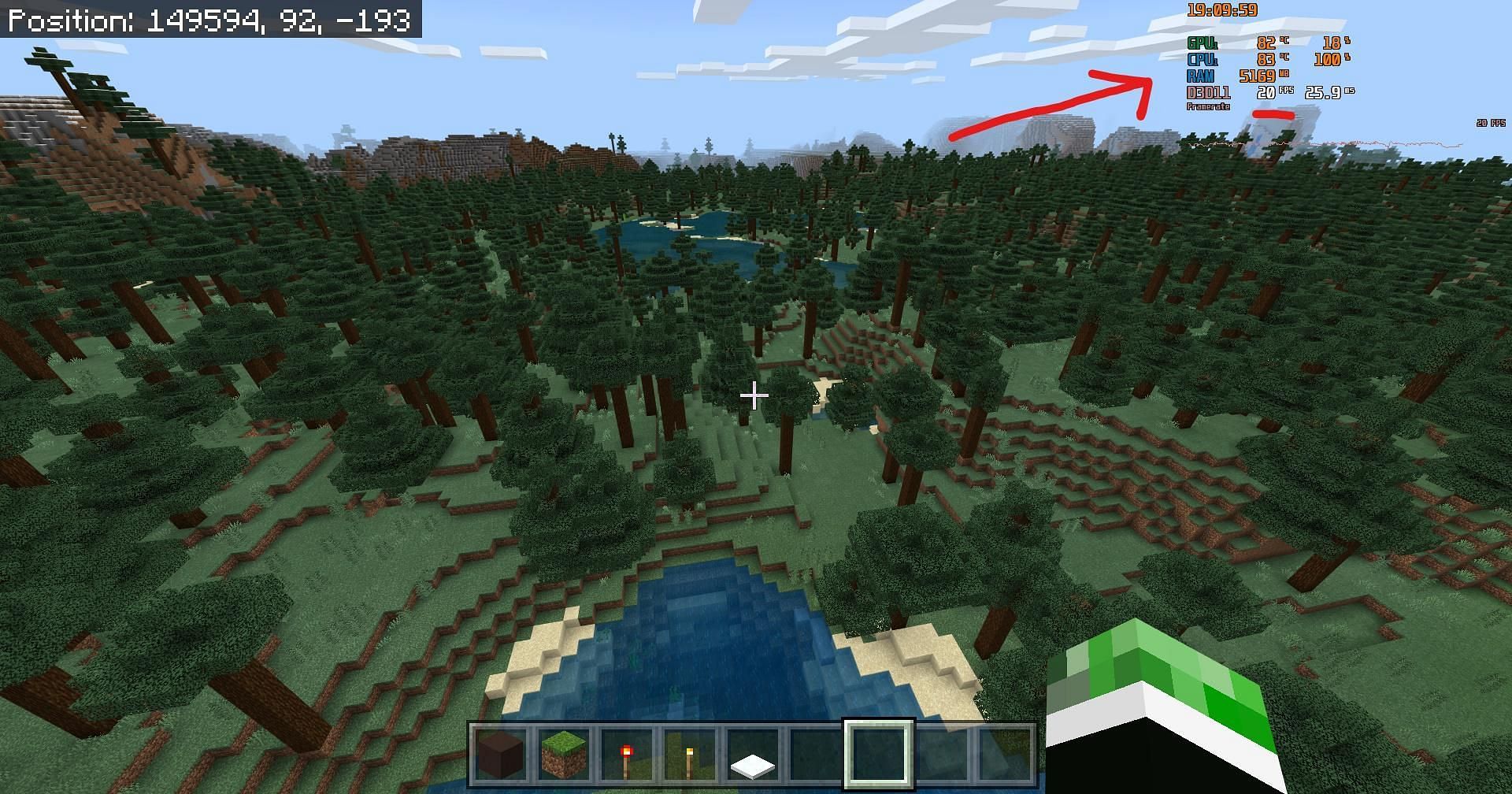
Although FPS drops and latency issues are both called lag by many gamers, they operate considerably differently in practice in Minecraft: Bedrock Edition.
For example, hardware constraints may be causing issues with the game's rendering process, creating a delay in chunks being loaded and causing drops in frames per second.
At the same time, a gamer on a server or realm may be experiencing a delay when breaking blocks or attacking mobs, whereas the result of the action happens seconds after they are performed. This is due to network connection, whereas framerate drops are usually hardware-centric.
Lags experienced due to hardware deficiencies
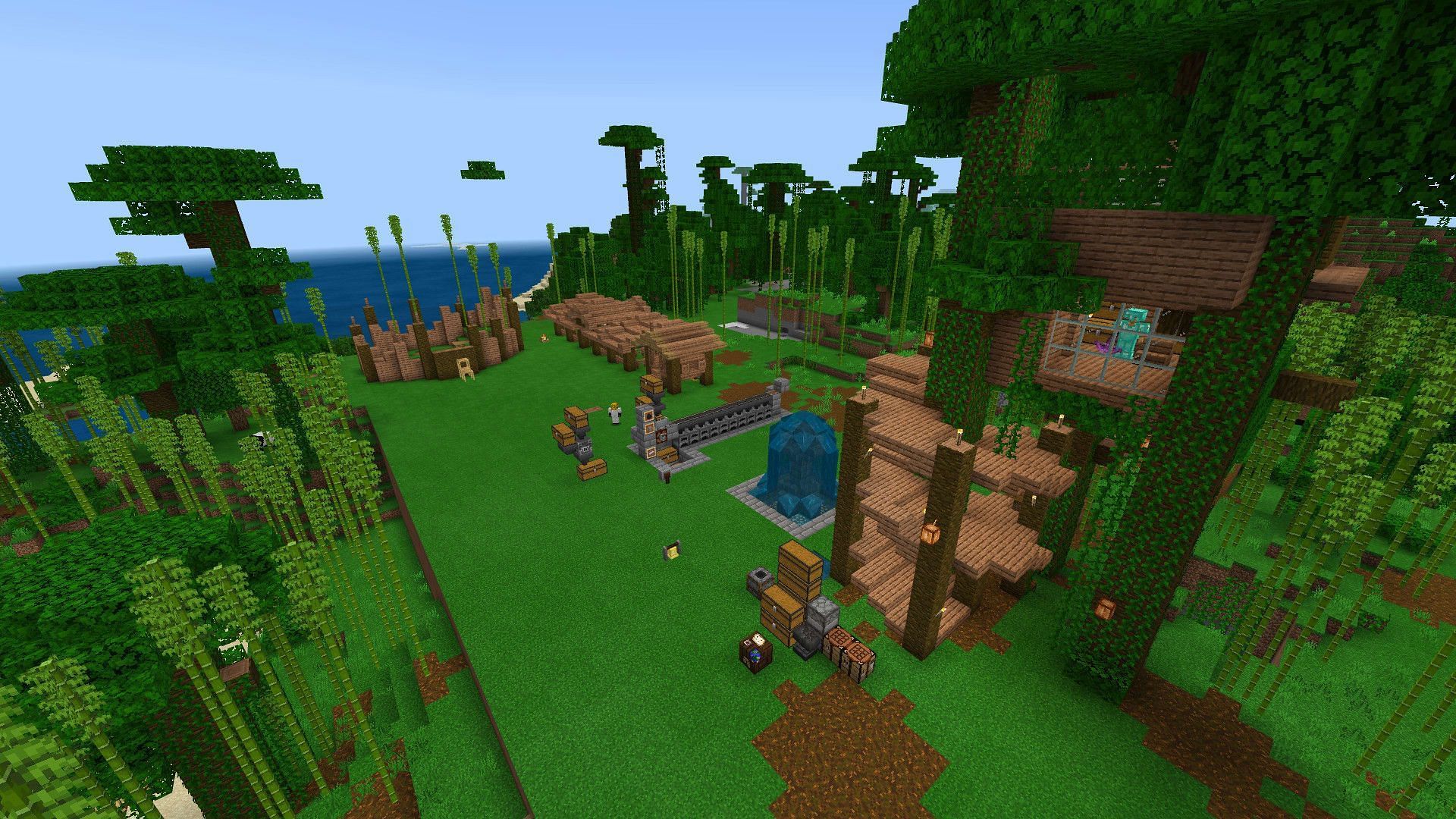
If players are experiencing a visual slowdown in Minecraft: Bedrock Edition, they can try these methods to reduce the processing load on their hardware's CPU and graphics processor:
- Change the graphics setting off of Fancy, this will cause an impact notably with trees, but it can reduce GPU load.
- Disabling Beautiful Skies can also reduce framerate issues, albeit not as significantly as other methods.
- Lower the render distance! This is one of the most resource-consuming aspects of how Minecraft renders the world. You won't be able to see as far, but this can heavily reduce the strain placed on a player's hardware.
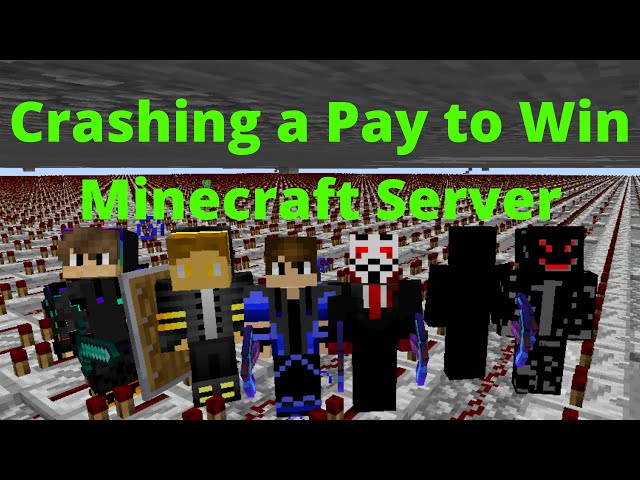
At the end of the day, sometimes players will still experience hanging (drops in frames) on occasion depending on their hardware. If they are playing on an older computer with a lower-end CPU and GPU, rendering Minecraft: Bedrock Edition can still be difficult in places due to the hardware creating bottlenecks.
The same goes for console platforms, where even if the CPU/GPU is more reliable, sometimes loading assets from the hard drive can cause momentary hanging.
Sadly, without upgrading hardware, Minecraft: Bedrock Edition may not play perfectly for some gamers.
Lags caused by network issues

Moving on to latency or network lag, most of the issues can be resolved by taking a look at one's internet connectivity. Some tactics to reduce network instability can be found below:
- If you are hosting a server on your own hardware, be sure to have as much RAM available as possible. One of the simplest causes of network problems in online multiplayer situations is insufficient RAM from the host. This means that a large number of mobs and players loaded into the game world can cause large delays or outright crashes.
- Ensure you're not downloading large files without a solid enough internet connection. Downloading sizable files like installing games or updates can cause a significant delay in how long it takes for a player's hardware to communicate with a server. This problem can happen as both a host or a player on a server.
- Check for any firewalls or antivirus programs that may be slowing your incoming or outgoing connections. If needed, they can be disabled shortly while you play to improve connection.
- If you're hosting a server, be wary of having too many plugins. Plugins can chew heavily into RAM and CPU usage, causing network slowdown for all players on a Minecraft: Bedrock Edition server.
- If as a host or player, you are using a wireless connection, ensure that your device isn't too far from your internet router. If there are still issues, consider wiring your machine to your router directly as possible. Wired connections in general are more reliable than wireless due to the removal of most physical obstructions for the connection, as wireless signals can be blocked or hindered by objects in your environment.
There are many other ways to address both FPS issues and network instability in Minecraft: Bedrock Edition, but the listed methods should help create a much more playable and less difficult experience.
This may result in less-than-gorgeous visuals at times, but the price for stability tends to be a reduction in processor or GPU load, which inevitably ties back to the capability of one's hardware.
Edited by Sijo Samuel Paul
How to Make Minecraft Windows 10 Edition Less Laggy
Source: https://www.sportskeeda.com/minecraft/how-make-minecraft-bedrock-edition-less-laggy
0 Response to "How to Make Minecraft Windows 10 Edition Less Laggy"
Post a Comment